IR Remote Emulation
Load custom profiles from SD card. Supports NEC, Samsung, Sony & RAW IR. Control via keypad or master remote.
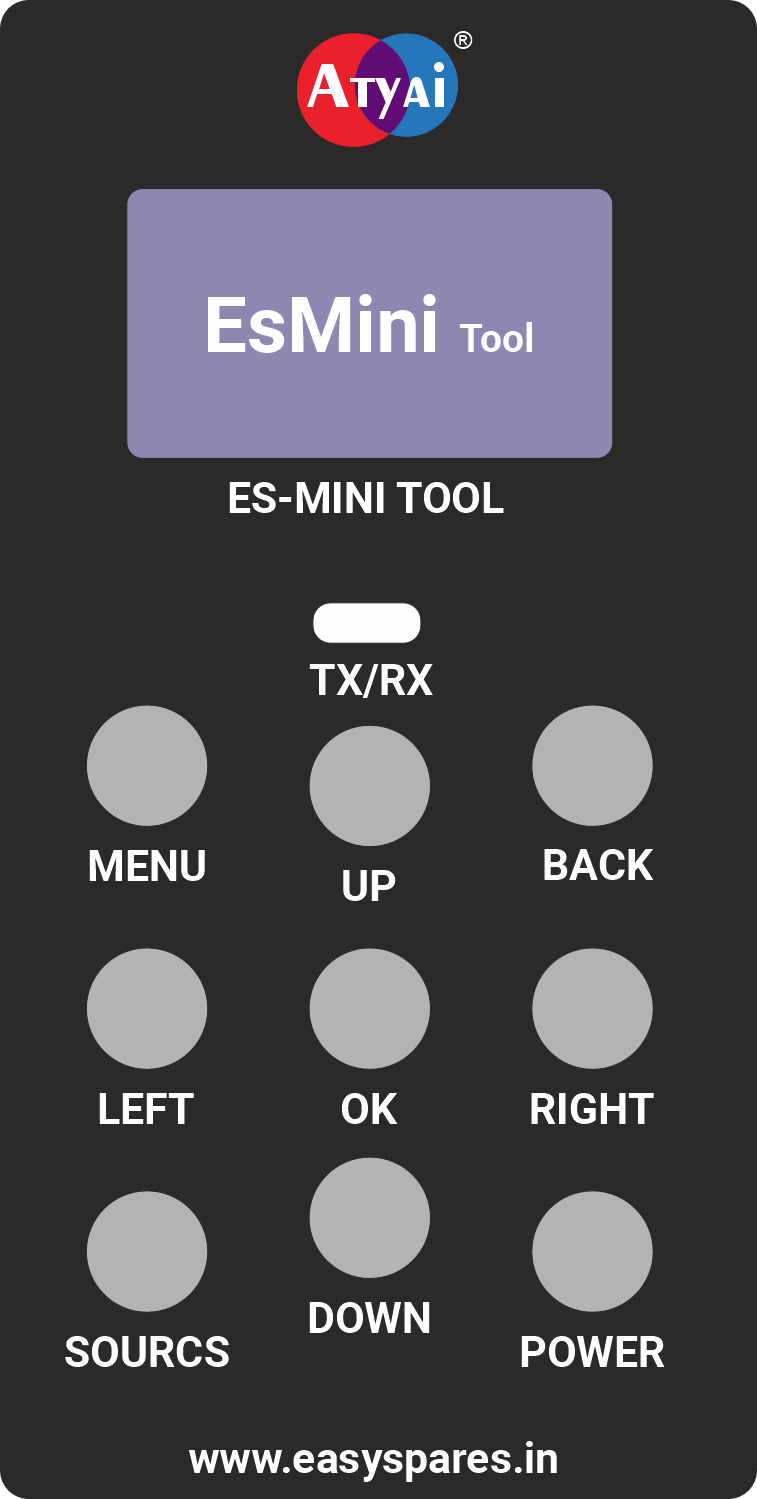
The versatile **microcontroller-powered** device with a **built-in battery**, for IR remote emulation, signal decoding, UART diagnostics, and pre-programmed chip commands.
The EsMini IR Tool is designed for electronics hobbyists, technicians, and developers who need a reliable and feature-rich solution for working with Infrared remote signals and UART serial communication. Portable thanks to its built-in rechargeable battery, it's ready for tasks on the go. Whether you're looking to create a universal remote, diagnose TV issues, learn IR codes for home automation, or interface with microcontrollers, the EsMini IR Tool provides the functionality you need in a compact, user-friendly package. Visit our official device page: esmini.easyspares.in
Load custom profiles from SD card. Supports NEC, Samsung, Sony & RAW IR. Control via keypad or master remote.
Capture and analyze IR signals. Displays protocol, address, command, and raw data on OLED & Serial Monitor.
On-device terminal, selectable baud rates, special char send, & pre-programmed SoC commands. Access via 3-pin socket or VGA port.
Clear 1.3 Inch 128x64 OLED display and intuitive 3x3 keypad for easy navigation and operation.
Store remote profiles & multiple specialized firmwares. Easily switch applications via the built-in bootloader.
Engineered for reliable operation with a powerful core and a built-in rechargeable battery for use anywhere.
The EsMini IR Tool uses a bootloader allowing you to load different specialized firmwares. Download the desired `.bin` file and place it in an `ESMINI/` directory on your SD card. Then, use the bootloader's "Select Boot Mode" screen (hold the OK keypad button on startup) to flash the new firmware.
Your all-in-one application for IR remote emulation from SD card, IR signal decoding, UART terminal, and pre-programmed chip commands.
Release Date: 21 August 2025
Bootloader Filename: uart.bin
Changelog:
Release Date: 15 June 2025
Bootloader Filename: uart.bin
Changelog:
/ESMINI/CMD/cmd.txt on your SD card.To use the "SD Card Commands" feature, create the file cmd.txt inside the /ESMINI/CMD/ directory on your SD card. Use the following format:
# Lines starting with # are ignored
# Format: cmdX=[command] ## Comment
# cmdX_des=[description]
# X must be sequential, starting from 1.
cmd1=reset
cmd1_des=Restart the target device
cmd2=help
cmd2_des=Show available commandsRelease Date: 30 May 2025
Bootloader Filename: uart.bin
Changelog:
A dedicated application to learn IR codes from your existing remotes and save them to the SD card in a format compatible with the Main EsMini IR Tool.
Latest Version: v1.1 for learner tool
Release Date: 30 May 2025
Bootloader Filename: addrem.bin
Changelog:
A fun game application for your EsMini Tool!
Latest Version: v1.0
Release Date: 30 May 2025
Bootloader Filename: game.bin
Changelog:
Get a head start with our library of pre-configured remote control profiles! This collection contains dozens of pre-configured .txt files for various brands and devices.
.zip file./rc/ directory on your EsMini's Micro SD card, replacing any existing files if you are updating.Welcome to the comprehensive guide for your EsMini IR Tool. This manual covers its bootloader, various firmware applications, and features.
Welcome to the EsMini IR Tool! This versatile and portable device, featuring a built-in rechargeable battery, is designed to assist hobbyists, technicians, and developers with a wide range of Infrared (IR) remote control and UART (serial) communication tasks.
The EsMini IR Tool is a compact, microcontroller-powered utility featuring an OLED display and a 3x3 keypad for easy operation. Its bootloader allows you to switch between specialized firmwares for different tasks.
Your EsMini IR Tool package should contain:
Please check the contents carefully. If anything is missing or damaged, please contact your supplier.
The EsMini IR Tool features a powerful bootloader that allows you to switch between different specialized firmwares or update the main application. Each firmware provides a distinct set of functionalities.
.bin files (e.g., uart.bin, addrem.bin) into this ESMINI directory.If you power on the device without holding the "OK" key, it will attempt to start the last flashed main application.
Once on the "Select Boot Mode:" screen and holding the "OK" key:
ESMINI/ directory:
uart.bin).uart.bin).addrem.bin).game.bin)..bin file.You have about 10 seconds from when the "Select Boot Mode" screen first appears to make your selection by releasing the "OK" key. If you don't release it, or release it too late, the bootloader might proceed with a default action or the last highlighted option before timeout.
.bin file, it will display "SD DETECTED", then "INSTALLING APP" with a progress bar..bin file is not found in the ESMINI/ directory, an error message will be shown, and the device will then attempt to boot the previously installed application.Note on Features & Versions: The functionalities described below are for the **Main EsMini IR Tool Firmware**. New features and enhancements are continually added. For the latest updates and specific version details (e.g., new UART command menu in v1.2), please refer to the Firmware & Updates section.
This section describes the features when you have loaded the Main EsMini IR Tool firmware (e.g., via the "IR Remote" option in the bootloader, corresponding to uart.bin). For general keypad navigation principles (menu, up, down, left, right, ok, back), refer to their common usage in menus and interactions. The global long back press (hold back key >=2s) returns to the Home Screen of the current application.
menu key (top-left) to enter the Main Menu.left and right keys to cycle through:
ok (middle-center) to enter the selected mode. Press back (top-right) to return to the Home Screen.
This mode allows you to emulate an IR remote control using profiles loaded from the SD card.
ok./rc/ directory appears.up/down to highlight items, left/right for pages.ok to enter a directory or load a .txt remote file. Select .. to go up.back to go up a level or return to the Main Menu.Displays: Loaded Remote Brand/Model, Protocol, Last action/key sent.
up: Target "Up Arrow"down: Target "Down Arrow"left: Target "Left Arrow"right: Target "Right Arrow"ok: Target "OK/Enter"source (bottom-left): Target "S.Mode" (Sound/Picture Mode)menu (top-left): Target "Menu"back (top-right): Target "Return/Back"power (bottom-right): Target "Power"up: Target "Volume Up" (repeats if held)down: Target "Volume Down" (repeats if held)left: Target "Channel Down" (repeats if held)right: Target "Channel Up" (repeats if held)ok: Target "Google Assistant" (or similar special function)source: Target "Source/Input Select"menu: Exit to EsMini's Main Menu.back (less than 2s): Exit to SD Card Remote Select screen.back (>=2s): Global action - returns to EsMini's Home Screen.When a remote profile is loaded, point your pre-defined Master remote (included accessory) at the EsMini's IR receiver. Pressing a key on the Master remote makes EsMini send the corresponding command from the *loaded SD card profile*.
From Main Menu, select "IR Decoder". Point a remote at EsMini and press a key.
P:), Address (A:), Command (C:), Raw Data (Raw:). "(Repeat)" indicates a repeat code.From Main Menu, select "UART Mode". Use left/right to choose baud rate, ok to confirm and enter Terminal.
back: To Baud Select. menu: To Send Special Key. source: To Chip Select.From UART Terminal, press menu. Select ENTER, SPACE, ESC (sent repeatedly for ~15s, any key cancels) or CTRL+C (sent once). Press ok.
From UART Terminal, press source. Select Chipset (MStar, Amlogic, etc.) with left/right, press ok. Then select command, press ok to send. Returns to Terminal.
From Main Menu, select "About". Displays tool name, firmware version, website. back to return.
This section describes the dedicated **IR Remote Learner firmware**, typically loaded by selecting **"Add Remote"** in the bootloader (flashing addrem.bin).
ok (middle-center key).The learner uses the 3x3 keypad for all interactions. The primary keys are:
KEY_OK (ok / middle-center): Confirm selection, proceed to next step.KEY_BACK (back / top-right): Go to previous step, cancel.KEY_SKIP (right / middle-right): Skip current key learning, move cursor right in text entry.KEY_RESET (left / middle-left): Re-learn previous key, move cursor left in text entry.up (top-center) / down (bottom-center): Cycle characters in text entry, navigate lists.KEY_MENU_CONFIRM (menu / top-left): Contextual confirm, e.g., "Use Current Path" in folder select.The learner will prompt "Enter Brand Name:", then "Enter Model Name:".
up/down to cycle through characters (A-Z, 0-9, _, -, ., Space) at the current cursor position.left (KEY_RESET) to move the cursor left.right (KEY_SKIP) to move the cursor right or add a new character if at the end.ok to confirm the current name and proceed.back to go back (Model to Brand, Brand to Idle).After entering Brand and Model, a confirmation screen appears.
ok: Confirm and start learning keys.back: Re-enter Brand name.The screen prompts "Press
left (KEY_RESET): Re-learn the *previous* key.right (KEY_SKIP): Skip the current key.If both captures match, "KEY_NAME Stored" is shown, and it moves to the next key. The learner attempts to identify NEC, Samsung, Sony protocols or stores raw data.
Displays "All keys processed."
ok: Proceed to select save folder.back: Discard learned data and return to Idle./rc/). List shows subfolders, ../, and <NEW FOLDER>.up/down: Navigate list.ok: Select ../ (up one level), a folder (enter it), or <NEW FOLDER> (to name a new one).menu (KEY_MENU_CONFIRM): Use current path for saving.back: Return to "All Keys Done" screen.ok: Create folder and proceed to save. Shows error if invalid name or dir exists.back: Cancel, return to folder selection.Brand_Model.txt in the chosen path. Format is compatible with the Main EsMini IR Tool. Shows "Saved (EsMini fmt)" or error..txt)Custom remote profiles are stored as plain text (.txt) files inside the /rc/ directory (or its subdirectories) on the SD card. This format is used by both the IR Learner for saving and the Main EsMini Tool for loading.
; are comments.[info] and [commands].key=value.[info] SectionGeneral information about the remote.
id (Optional): Integer ID (e.g., id=101).brand: Brand name, max 15 chars (e.g., brand=Samsung).model: Model name, max 23 chars (e.g., model=SmartTV_X1).protocol: Default IR protocol. Values: NEC (or 0), SAMSUNG (or 1), SONY (or 2), UNKNOWN (or 255 for raw).address (Optional): Default IR address (hex or decimal). Can be overridden per key. (e.g., address=0x40BF).[commands] SectionDefines IR codes for buttons. Uses EsMini's internal key names (see list below).
protocol in [info] is one of these):KEYNAME_command=0xVALUE (Hex/Decimal command value).KEYNAME_address=0xVALUE (Optional Hex/Decimal address, overrides default).POWER_command=0x40
VOL+_address=0x40BF
VOL+_command=0x10UNKNOWN Protocol or Specific Raw Key:(Used if protocol=UNKNOWN in [info], or if a key's learned protocol differs from the dominant one, or if specifically saved as raw by the learner.)
KEYNAME_raw_timings=t1,t2,...,tn (Comma-separated raw mark/space timings in microseconds. Max 100 values for EsMini compatibility).KEYNAME_raw_len=N (Number of timings in raw_timings list).KEYNAME_frequency=HZ (Carrier frequency in Hertz, e.g., 38000).CUSTOMBTN_raw_timings=9000,4500,560,1690,560
CUSTOMBTN_raw_len=5
CUSTOMBTN_frequency=38000[commands]Use these names (or close equivalents like `VOL+` for `VOLUP`) as the `KEYNAME` prefix:
POWER, SOURCE, MENU, VOLUP, VOLDOWN, MUTE, KEY1, KEY2, KEY3, KEY4, KEY5, KEY6, KEY7, KEY8, KEY9, KEY0, TTXMIX, ZEE5, PRIMEVID, CHANNELUP (or CH+), CHANNELDOWN (or CH-), NETFLIX, HOTSTAR, SETTING, YOUTUBE, UPARROW (or UP), DOWNARROW (or DOWN), LEFTARROW (or LEFT), RIGHTARROW (or RIGHT), GASSIST (or G ASSIST ), OK, SMODE (or S.MODE), RETURNKEY (or RETURN), REDA (or RED-A), GREENB (or GREEN-B), YELLOWC (or YELLOW-C), BLUED (or BLUE-D), PMODE (or P-MODE), P-SIZE (Note: Learner saves "HOME" key as "P-SIZE"), STOPKEY (or STOP), REVERSEKEY (or REVERSE), FORWARDKEY (or FORWARD), PAUSEKEY (or PAUSE), MOUSEKEY (or MOUSE).
Note on "HOME" key: The IR Learner application, when you learn the key displayed as "HOME", saves it with the EsMini name "P-SIZE" in the .txt file for compatibility with the Main EsMini Tool's internal command structure. Ensure your Main Tool firmware expects "P-SIZE" to trigger the Home function.
; Example Remote Definition
[info]
brand=CoolBrand
model=TV-X1000
protocol=NEC
address=0x04FB
[commands]
POWER_command=0x40
VOL+_address=0x04FB
VOL+_command=0x10
OK_command=0x16
; A raw key if needed, even if dominant is NEC
NETFLIX_raw_len=68
NETFLIX_frequency=38000
NETFLIX_raw_timings=9000,4500,560,....
/rc/ directory exists. For firmwares, ensure /ESMINI/ directory exists. Try a different SD card..txt file syntax (Section 5). Ensure file is in /rc/ or its subdirectories..bin filename is in the ESMINI/ directory on SD root. Ensure SD card is readable. Make sure you are releasing the "OK" key at the correct time during mode selection.Update different firmwares (Main Tool, IR Learner, etc.) using the bootloader.
ESMINI directory exists on the root of your SD card..bin file (e.g., uart.bin, addrem.bin) into the ESMINI directory.For issues, questions, or suggestions:
WhatsApp Support:
Chat on WhatsAppThank you for choosing the EsMini Tool!
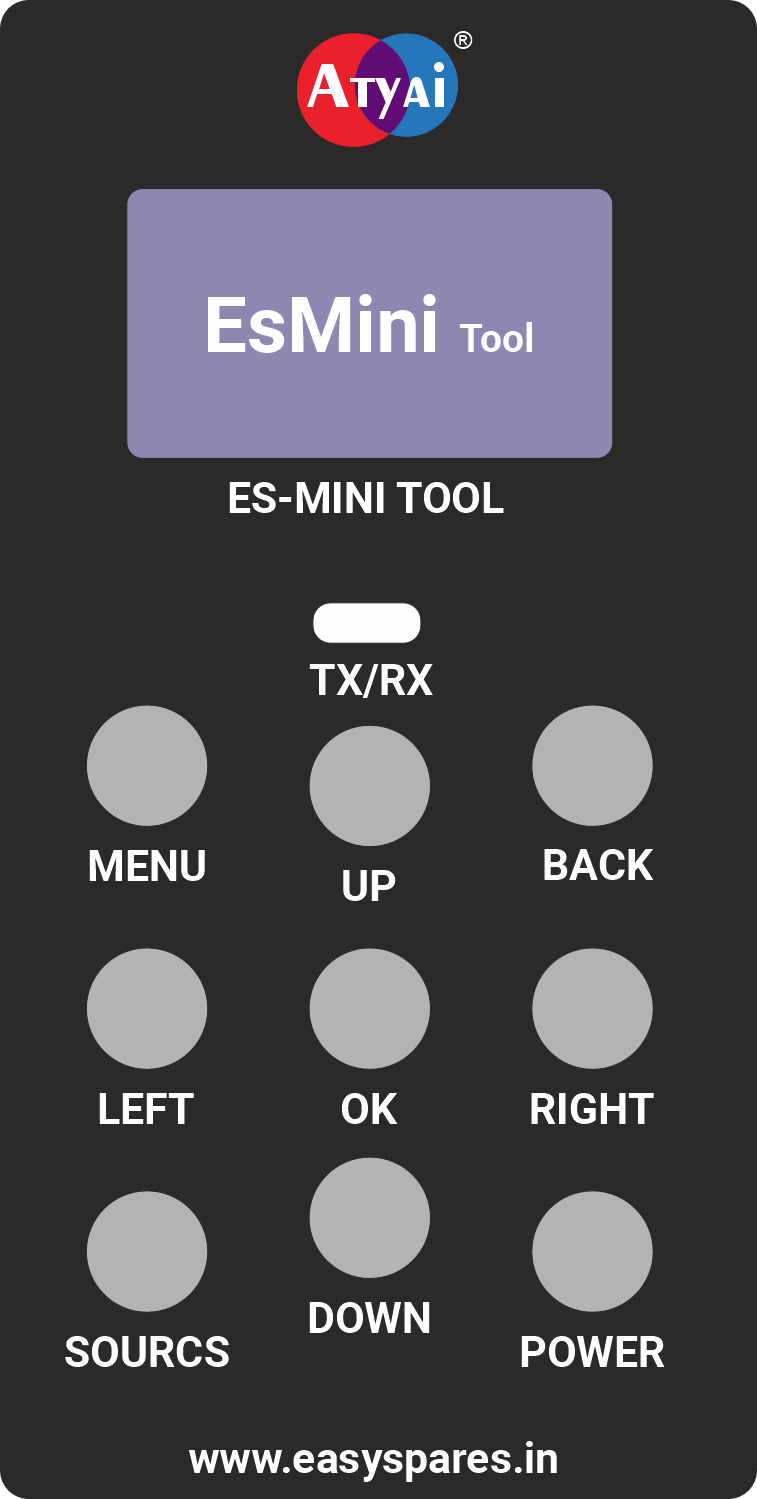
Ready to take your IR and UART projects to the next level?
Order Yours Now!What's Included:
Shipping details available on the store page.